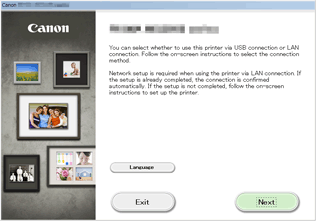Connection without Using an Access Point (Windows XP)
(Appears in a new window)
-
Press the HOME button (A) on the printer.
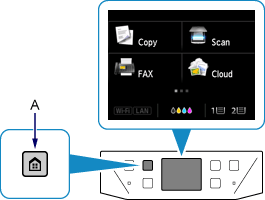
-
Tap the bottom left (B) of the screen.
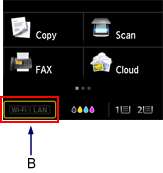
-
Tap Access point mode active.
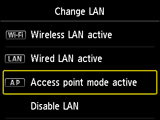
-
Check the SSID displayed in the printer screen.
-
Tap Details, check the Password (network key), then tap OK.
You will use the SSID and Password (network key) in the subsequent steps.
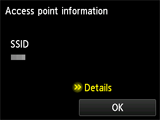

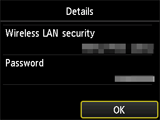
-
Tap OK.
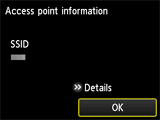
-
Right-click the Wireless Network Connection icon in the notification area of the taskbar on the computer, then select View Available Wireless Networks.
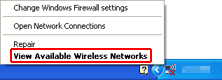
-
Select the network name (SSID) you want to use, then click Connect.
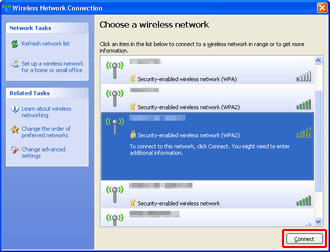
-
Enter the Password (Network key), then click Connect.
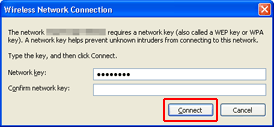
-
When connection is complete, click Back until the screen below appears.
Proceed with the setup.